1. Python공식홈페이지를 통하여 파이썬을 설치한다.
https://www.python.org/downloads/
Download Python
The official home of the Python Programming Language
www.python.org
2. 원하는 기능을 확인하면서 설치를 진행한다.

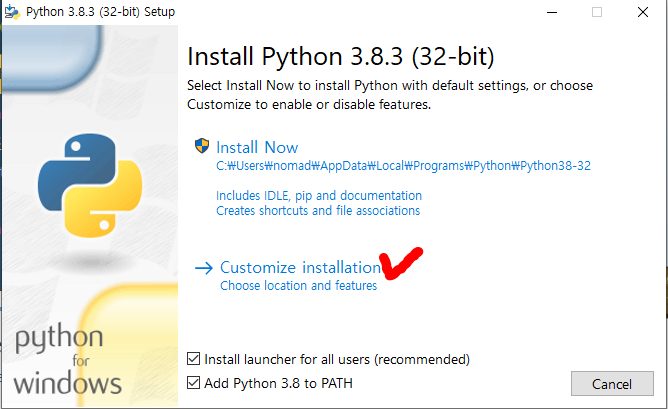

3. 비주얼스튜디오(Visual Studio)를 설치한다.
https://code.visualstudio.com/
Visual Studio Code - Code Editing. Redefined
Visual Studio Code is a code editor redefined and optimized for building and debugging modern web and cloud applications. Visual Studio Code is free and available on your favorite platform - Linux, macOS, and Windows.
code.visualstudio.com
4. 윈도우창에서 새로운 디렉토리를 원하는 경로에 생성한다.
필자는 나도코딩님과 같이 PythonWorkspace명으로 폴더를 생성하였다.

Add Folder를 클릭하여, PythonWorkspace 디렉토리를 추가한다.
5. Explorer내의 New File을 클릭하여 'helloworld.py'라는 파일을 생성한다.
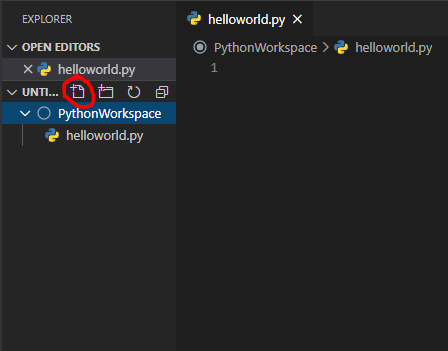
6. 왼쪽 네비게이션 바에서 EXTENSION 아이콘을 선택하고, python을 검색하여, Python(MicroSoft)를 설치한다.

7. 설치가 완료되면, helloworld.py 탭을 클릭하여, print("hello world")로 코드를 작성하고, Ctrl+S로 저장한다.

8. 왼쪽 네비게이션바에서 Debug버튼을 클릭하고, Run and Debug를 클릭한 후, Python File를 선택한다.

9. 하단 TERMINAL탭에 hello world가 찍히면 정상적으로 환경설정이 세팅된 것이다.
본 자료는 나도코딩(유튜버)님의 강의를 바탕으로, 학습하며 정리된 자료임을 밝힙니다.
'Programming Language > Python' 카테고리의 다른 글
| [Python] 5.리스트 / 사전 / 튜플 / 세트 / 자료구조변경 (0) | 2020.06.29 |
|---|---|
| [Python] 4. 문자열 (0) | 2020.06.29 |
| [Python] 3.연산자 / 수식 / 숫자처리함수 (1) | 2020.06.29 |
| [python] 2.기본문법 - 자료형, 변수, 주석 (0) | 2020.06.29 |